How to Use TikTok Marketing for Your Business
Using TikTok marketing is becoming increasingly important for businesses, especially direct to consumer brands. Learn how to use TikTok marketing today.
Read More
What do The Weeknd and 23 museums around the world have in common? They’ve all streamed on TikTok Live.
If you’re looking for a new, innovative way to connect with your audience, creating live content on TikTok is the way to go. Here are seven tips to ensure your TikTok Live broadcast is a raging hit.
It’s easy to start live streaming on TikTok — here’s how:
Log in to your TikTok account.
Tap the “+” button near the bottom center of the screen.
Click on the “Live” button.
Add a cover photo and video title (up to 32 characters) — make them as enticing as possible!
Select “Go Live” — you’re all set.
Psst: If you don’t see the “Go Live” button, it might be because you haven’t met all the qualifications. Unlike regular TikToks anyone can create, you must have at least 1,000 followers to start using TikTok Live.
Want tips on growing your organic social media following?
To make sure your audience remains engaged, it’s critical to plan the flow and content of your Live session in advance rather than improvising. After all, long stretches of dead air are just … awkward.
Here are some ideas to get started:
Host an AMA (ask me anything) session.
Conduct a behind-the-scenes tour of your operations. (Bonus points if you introduce your team — it’ll help viewers build a closer connection with your brand.)
Host an interview with a brand partner. (Make sure it’s on a topic that audiences from both sides will find interesting.)
Bust some common myths about your industry.
Create a product demo.
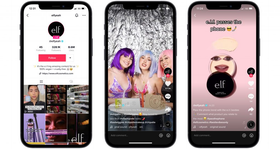
e.l.f. Cosmetics is a winning brand in the TikTok Live space with its beauty tutorials and Q&As.
No matter what content format you opt for, , TikTok recommends Live streams run at least 30 minutes.
Nobody wants to spend an hour watching a pixelated stream in someone’s dark basement-turned-makeshift TikTok studio.
Good thing making your TikTok Live look more professional doesn’t require a hefty investment — it can be as simple as:
Choosing a room with good lighting — even better, purchase a small ring light — and minimal background noise
Finding a stable surface for your camera
Triple-checking Wi-Fi speeds
Asking a friend or team member to moderate or screen comments
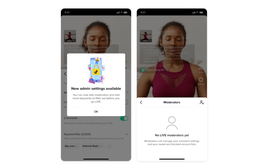
TikTok’s moderator feature alleviates some of the stress of hosting.
Pro tip: You can also add filters to your broadcast to smoothen out your skin or brighten up your background.
Want more viewers for your TikTok Live broadcast? Consider posting a TikTok video promoting your livestream to build anticipation, as well as encouraging your followers on other platforms (e.g., Facebook or Instagram) to tune in. If you are using multiple social media platforms, consider using our social media advertising tool to manage, measure, and analyze ads all in one place.
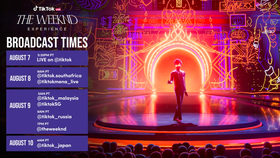
Take this example from The Weeknd: Make sure to clearly lay out the time (and timezone) of your TikTok Live in your marketing materials.
Now that you’ve planned your Live content to a tee, it’s time for lights, camera, and action! But remember: TikTok Live is not a place where you simply deliver your message to the screen — it’s a platform that rewards interactions with your audience. Try to ask and answer questions and address comments in the friendliest, most personable way. If you’ve got more of an introverted personality, don’t panic and trust that practice makes perfect.
Before you wrap up your stream, make sure to deliver a quick summary and CTA, whether that’s encouraging viewers to follow you, visit your site, or check out other content on your TikTok profile.
Similar to other social media platforms, TikTok offers a treasure trove of useful audience insights and data. Once you’ve finished your first few Live sessions, head over to your Analytics dashboard to get a better sense of when to go live (based on when your followers are most likely to be active on the app). You’ll also be able to check out the latest trends and use them as a starting point when brainstorming what to cover in your Live session. Pro tip: use our cross-channel marketing dashboard to help you learn more about your performance.
Want more tips on acing your TikTok marketing strategy to capture all the eager eyeballs on the platform? We’ve got you covered in the guides below.
Last updated on May 11th, 2023.